Adobe Photoshop is a powerful image editing software that can be used to create and manipulate digital images.
It is a powerful image editing software that is widely used by photographers, graphic designers, and artists to create and manipulate digital images. It was first developed in the late 1980s and has since become the industry standard for image editing.
With Photoshop, you can import and edit images, adjust colors and lighting, retouch and repair photos, add text and graphics, and much more. The software has a wide range of features and tools that allow you to create and edit images with precision and control.
In addition to its image editing capabilities, Photoshop also has powerful drawing and illustration tools that can be used to create original artwork. You can use the software to create everything from simple sketches to complex digital paintings, and you can customize the tools and features to suit your specific needs.
Overall, Photoshop is a versatile and powerful software that is used by professionals and hobbyists alike for a wide range of tasks, including photo editing, graphic design, and digital art creation.
Here are some basic steps to get you started:
1. Open Photoshop and create a new document by going to File > New.
2. Import an image by going to File > Open. You can also paste an image from the clipboard by going to Edit > Paste.
3. To crop the image, use the Crop Tool (located in the Tools panel on the left side of the screen). Click and drag to select the area you want to keep, then press Enter to crop the image.
4. To adjust the color and lighting of the image, use the Adjustments panel (located in the Properties panel on the right side of the screen). Click on the Adjustments icon (the half-white/half-black circle) and choose from the various options, such as Brightness/Contrast, Levels, or Curves.
5. To retouch the image, use the Healing Brush Tool (located in the Tools panel on the left side of the screen). Select the tool and then click and drag over the area you want to retouch. The Healing Brush will sample pixels from a nearby area and use them to repair the selected area.
6. To add text to the image, use the Type Tool (located in the Tools panel on the left side of the screen). Click on the image where you want the text to appear, then type your text. You can adjust the font, size, and color of the text using the options in the Properties panel on the right side of the screen.
These are just a few basic steps to get you started with Photoshop. There are many other features and tools available, so it's worth exploring the software and experimenting with different options to see what you can create!
Here is a simple tutorial on how to remove the background from a picture using Adobe Photoshop:
1. Open the image in Photoshop.
2. Select the "Magic Wand" tool from the toolbar on the left side of the screen.
3. Click on the area of the image that you want to remove. Photoshop will automatically select a portion of the image based on color similarity.
4. If the selection is not accurate, you can fine-tune it by holding down the "Shift" key and clicking on additional areas to add to the selection, or holding down the "Alt" key and clicking on areas to remove from the selection.
5. Once you are satisfied with the selection, press the "Delete" key to remove the selected portion of the image.
6. If there are any stray pixels left behind, you can use the "Eraser" tool to remove them.
7. Save the image by going to "File > Save As" and selecting a file format (such as JPG or PNG).
There are many examples of how Photoshop can be used to create and edit digital images. Here are a few examples:
1. Photo retouching and restoration: Photoshop can be used to remove blemishes, scars, and other imperfections from a photo, as well as to fix damaged or faded images.
2. Photo manipulation: Photoshop can be used to change the appearance of a photo in various ways, such as by adding or removing elements, changing the background, or altering the colors and lighting.
3. Graphic design: Photoshop can be used to create logos, brochures, business cards, and other marketing materials.
4. Digital art: Photoshop can be used to create original artwork, such as digital paintings, illustrations, and composite images.
5. Special effects: Photoshop can be used to add special effects to images, such as filters, distortions, and animations.
These are just a few examples of how Photoshop can be used. The software has many other features and tools that can be used to create and edit a wide range of digital images and graphics.
Here are a few examples of advanced image editing techniques that can be done using Photoshop:
1.Advanced photo retouching: Using techniques such as the Clone Stamp Tool, the Healing Brush Tool, and the Patch Tool, you can perform more advanced retouching tasks such as removing complex objects from a photo or blending two images together.
2. Compositing: Photoshop's selection tools, such as the Quick Selection Tool and the Pen Tool, can be used to cut out objects from one image and paste them into another image, allowing you to create composite images that combine elements from multiple photos.
3. Color grading: Using the Curves adjustment layer, you can adjust the color balance and tone of an image to create a specific mood or look. You can also use the Color Balance adjustment layer to fine-tune the colors in an image.
4. Layer masks: By using layer masks, you can selectively apply changes to an image, such as adjusting the color or contrast of a specific area. Layer masks allow you to make changes to an image without permanently altering the pixels.
5. Non-destructive editing: Using techniques such as adjustment layers and smart objects, you can make changes to an image without permanently altering the original pixels, allowing you to make edits that are non-destructive and reversible.
These are just a few examples of advanced image editing techniques that can be done using Photoshop. The software has many other features and tools that can be used to create and edit images with a high level of precision and control.
Also read:
This is the best low end pc games of all time for low end computers
This is the list of best movies to watch of all time
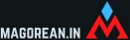

Post a Comment